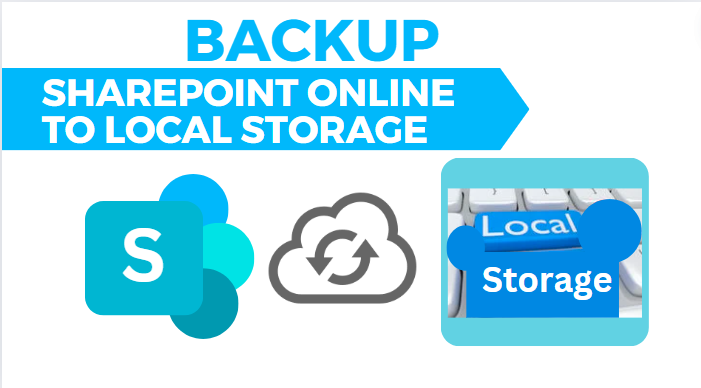
As we know, SharePoint Online is suitable for cloud Storage and is super safe. So why is there a need to back up SharePoint Online to Local Storage? This way, we can add an extra layer of protection and ensure that our data is safe even if there is a server problem or a mistake we make. So, in this article, we will discuss the best methods to back up SharePoint Online to Local Storage.
Some common reasons for backing up SharePoint Online to Local Storage are:
Now, we have multiple ways to do this task. However, this post will discuss the three ways to back up SharePoint Online to our local drive.
This method is very simple. You just need to download the files to your local drive. Here’s how you can do this:
To use the PowerShell, follow the given steps:
$web = Get-SPOSite -Identity https://yourdomain.sharepoint.com/sites/yoursite
$list = $web.Lists.GetByTitle("Documents")
$listItems = $list.GetItems([Microsoft.SharePoint.Client.CamlQuery]::CreateAllItemsQuery())
foreach ($item in $listItems) {
$file = $web.GetFileByServerRelativeUrl($item["FileRef"])
$fileStream = [System.IO.File]::Create("C:Backup" + $item["FileLeafRef"])
$file.OpenBinaryStream().Value.CopyTo($fileStream)
$fileStream.Close()
}
This script helps in connecting to the SharePoint site, fetches documents & saves them in a folder on your system.
Well, there are some downsides also:
The use of a good third-party tool is very helpful for backup. However, many third-party tools exist for backing up SharePoint Online to local storage which come with fancy extra features. If I recommend one, then the Shoviv SharePoint Backup tool is perfect for this job. It's user-friendly and makes backing up straightforward. Additionally, the software also has a free version that lets users to back up 20KB of items. Now, let's look at some of its amazing features:
In this article, we have discussed why there is a reason to back up SharePoint Online to Local storage, and we have seen the methods for doing this. However, the use of the first two methods can be challenging tasks. On the contrary, using third-party tools is very beneficial and makes the backup process straightforward. So, if you are the one who is looking for the best way to back up SharePoint Online to Local Storage, then I would highly recommend going for a third-party tool like the Shoviv SharePoint backup tool and must use the free version.
|
|