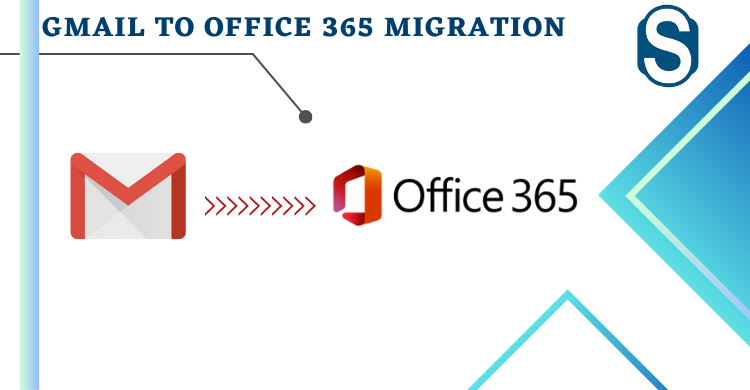Shoviv Software Pvt. Ltd.
Migrating from Gmail to Office 365: Manual vs. Shoviv IMAP Tool
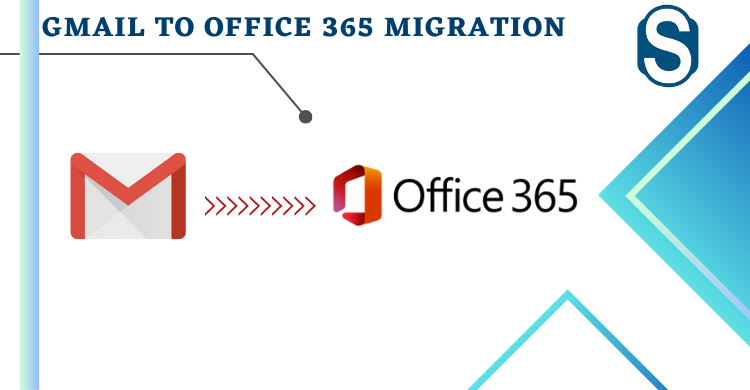
Moving your email from Gmail to Office 365 can be a daunting task, but with the right approach, it can be done smoothly and efficiently. This blog post will explore two methods for migrating your emails: the manual approach and using the Shoviv IMAP to Office 365 Migration tool.
Understanding the Options:
- Manual Method: This involves configuring your email client (like Outlook) to connect to both Gmail and Office 365, then manually dragging and dropping emails or exporting/importing PST files. While free, it's time-consuming, error-prone, and unsuitable for large datasets.
- Shoviv IMAP to Office 365 Migration Tool: This third-party software automates the migration process, offering features like filtering, scheduling, and incremental migration. It's faster, more reliable, and ideal for large-scale migrations.
Manual Migration Steps:
- Configure Email Client: Set up Outlook profiles for both Gmail (IMAP) and Office 365.
- Choose Migration Method:
- Drag & Drop: Select emails in Gmail and drag them to the desired folders in Office 365.
- Export/Import PST: Export your Gmail emails to a PST file, then import it into your Office 365 mailbox.
- Repeat for All Folders: Manually migrate emails from each Gmail folder to the corresponding Office 365 folder.
Limitations of Manual Method:
- Time-consuming: Manually copying emails can take hours for large inboxes.
- Error-prone: Mistakes during drag-and-drop or import/export can lead to data loss.
- Limited Functionality: No filtering, scheduling, or incremental migration options.
- Unsuitable for Large Datasets: Not recommended for migrating thousands of emails or complex folder structures.
Shoviv IMAP Tool: Streamlining the Process
- Download and Install: Download and install the Shoviv IMAP to Office 365 Migration tool.
- Connect Accounts: Provide your Gmail and Office 365 credentials to establish secure connections.
- Create Migration Job: Define the source (Gmail) and target (Office 365) mailboxes for migration.
- Filter and Schedule (Optional): Set filters based on date range or folders and schedule the migration for later execution.
- Start Migration: Initiate the migration process, and the tool will automatically transfer your emails.
Advantages of Shoviv IMAP Tool:
- Automation: Saves significant time and effort compared to manual methods.
- Accuracy: Reduces the risk of errors with automated transfer and error handling.
- Filtering: Allows selective migration based on specific criteria.
- Scheduling: Schedule migrations for convenient execution outside peak hours.
- Incremental Migration: Only transfers new or changed emails after an initial migration, saving time and bandwidth.
- User-friendly Interface: Intuitive interface simplifies the process for users of all technical backgrounds.
Choosing the Right Method:
For small migrations with limited technical expertise, the manual approach might suffice. However, for larger datasets, complex folder structures, or prioritizing efficiency and accuracy, the Shoviv IMAP to Office 365 Migration tool is the clear winner. Its automation, filtering, scheduling, and incremental migration capabilities make it a powerful and reliable solution for a smooth and successful migration from Gmail to Office 365.
Read also - https://www.linkedin.com/pulse/how-migrate-gmail-office-365-step-by-step-shoviv-software