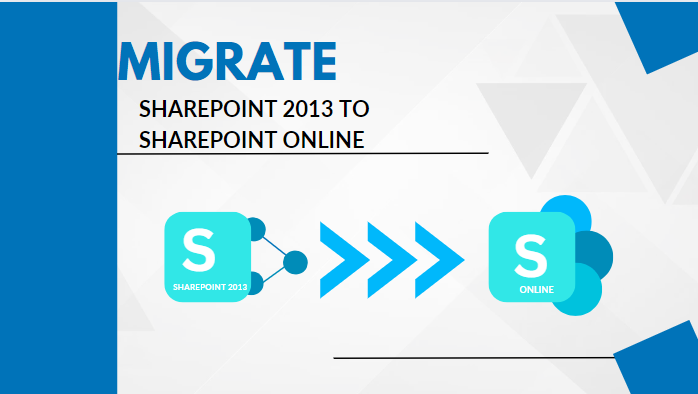Shoviv Software Pvt. Ltd.
Migrate SharePoint 2013 to SharePoint Online
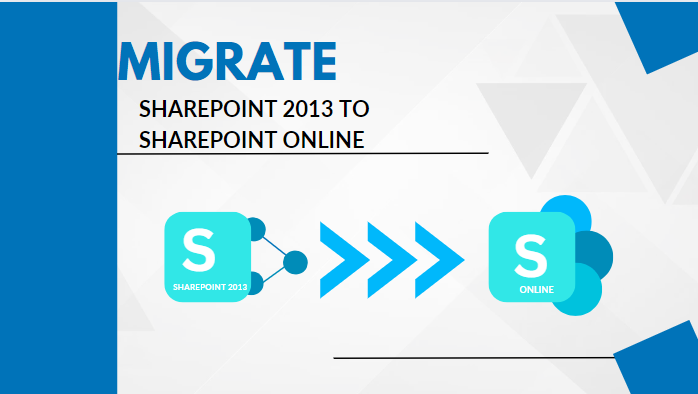
Cloud-based services are on boom nowadays, and many organizations are using cloud-based platforms to increase productivity, collaboration, and security. SharePoint Online is a cloud-based platform provided by Microsoft, and old SharePoint users using SharePoint 2013 or lower want a way tomigrate SharePoint 2013 to SharePoint Online. So, this article will discuss the methods to migrate SharePoint On-Premises (SharePoint 2013) to SharePoint Online.
Why Migrating from SharePoint 2013 to SharePoint Online?
There are several reasons for migrating SharePoint 2013 to Online; some of these include:
- As we know, SharePoint Online is a cloud-based service that allows users to access data anywhere and from any device.
- SharePoint Online provides more advanced security features that are beneficial in safeguarding sensitive information.
- SharePoint 2013 organizations manage the overall infrastructure, including hardware maintenance, software updates, security, and backup. On the contrary, in SharePoint Online Microsoft manages infrastructure.
- SharePoint Online is cost-effective as it easily adjusts to an organization without requiring any additional hardware or infrastructure investments.
How to Migrate SharePoint 2013 to SharePoint Online?
Well, there is a tool provided by Microsoft, SharePoint Migration tool (SPMT), which includes the following steps:
- Firstly, install the SPMT on your system.
- Open the SPMT and select Start a new migration.
- Then, select the SharePoint server as a source, and in the next window, select Site Migration.
- Afterwards, provide the SharePoint server source link.
- Then, enter your SharePoint server email address and password and sign in.
- Then, select whether to transfer the current site or its sub-sites in the next tab.
- Now, provide the SharePoint online URL in the location of the mailbox link box.
- Then, provide a name for your migration batch, and the software will begin the migration process.
- Lastly, review the migration type and select the Migrate Now option.
Things to consider while using the SPMT
- You cannot migrate large amounts of data is unable to migrate because of the size limitation.
- The process may be slower when migrating big amounts of data. This can increase the total migration time, which is not suitable for any professional organization.
- In SPMT, there are no filtration and personalization options.
- Sometimes, SharePoint Online does not support a certain file type, and SPMT does not provide any features to handle these types of exceptions.
- The risk of data loss and human error is there, so make sure to have a backup for those situations.
- Also, the process requires a good technical knowledge.
Easy Way to Migrate SharePoint 2013 to SharePoint Online
To easily migrate SharePoint 2013 to SharePoint Online use the third-party tool. If I suggest the best tool for doing this task, then the Shoviv SharePoint Migrator tool is the finest option. The software provides various impressive features that not only make the procedure easier but also deliver the desired outcomes. The user-friendly interface allows anyone to migrate SharePoint without requiring any advanced technical skill.
Why use the Shoviv SharePoint Migrator tool?
There are several benefits of using the Shoviv’s migrator tool:
- The software provides a filtering option based on date range and folder criteria to exclude or include the desired data during migration.
- By using this software users can schedule the SharePoint migration process.
- This tool is compatible with all versions of SharePoint (On-Premises and Online) and Windows Operating System.
- Also, the software allows users to add several SharePoint sites for migration at once in batch.
- The software also allows users to monitor the entire process and ensure whether every data is migrated or not.
- Moreover, the software also comes with a free version in which users can migrate 20KB of data.
Steps to migrate SharePoint 2013 to SharePoint Online
- Install and open Shoviv’s migration tool.
- Then, go to the Create Connection tab and enter the project name. Verify your SharePoint login and sign in to your account.
- Then, navigate to the Create Job tab in the ribbon bar and click the Create Migration job option.
- Provide the Job name and previously created connection as a source to migrate and click Next.
- Next, map the Source and Target sites, and click Next (You can also use CSV files to map sites in batches)
- Then, the filter wizard appears. Use the filter option you need and click Next.
- The next window will be the scheduler option; utilize the scheduler option on a Daily, weekly, and monthly basis.
- Finally, click next to start the migration process.
Conclusion
Migrating from SharePoint 2013 to SharePoint Online can be a challenging task, which requires careful planning, trustworthy tools, and the right execution. However, organizations can ensure an effortless and rapid migration by following the simple steps mentioned above and utilizing trusted tools like the Shoviv SharePoint Migrator Tool.