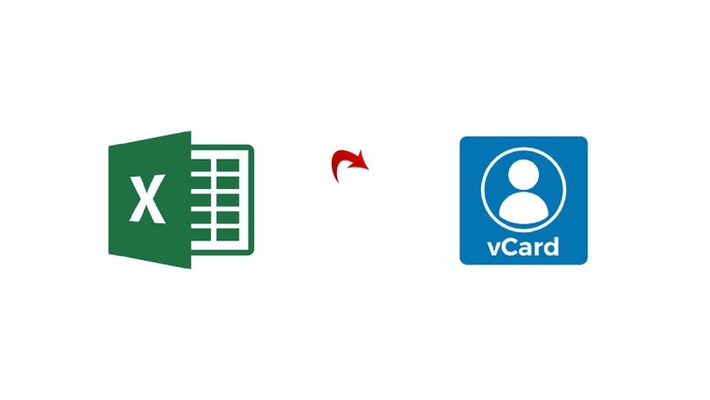
Are you trying to find the most effective way to convert Excel files to vCard format? We have shown in this article how to convert Excel to vCard or VCF format with ease.
In Excel, adding and maintaining contacts is a laborious procedure that can lead to errors and mismatched contacts. Since vCard are more convenient and highly compatible, it is preferable to save your contacts in this format. However, in order to view the contacts on an Excel sheet, you will need an MS Excel programme. Moving Excel contacts to VCF format is therefore preferable. In this article, we've covered both manual and automated techniques for converting Excel files into vCard format.
Let's first talk about the typical issues users have with the contacts listed in an Excel sheet before moving on to the conversion techniques.
The method of storing contacts on an Excel sheet has some benefits, but it also has certain problems. Let's examine the disadvantages associated with keeping contacts in an Excel file.
• Cannot share a single contact: Neither email service nor other application allows you to independently share a single contact. In this instance, you must either copy that one contact or email the entire excel page. In contrast, if the file is in vCard format, sharing a single contact or file is simple.
• Low compatibility: Accessing contacts stored in an Excel file requires using an MS Excel program. This is another disadvantage of doing so. On the other hand, contacts in vCard files may be accessed from a variety of email clients and hardware.
• Large size: When compared to the VCF format, the Excel file is larger. While exchanging Excel files could provide challenges, the vCard format eliminates such issues. The VCF files may be shared with ease and without any problems.
The manual method for converting Excel contacts to VCF files will be covered in this section.
In this stage, we will use the MS Excel application to convert the excel files into CSV format.
1. Click the "Office" icon when your Excel file opens.
2. Select "Other Formats" from the drop-down menu by clicking on the "Save As" option, and then selecting the ".csv" file choice.
3. In the end, pick Save the Workbook contains Multiple Sheets from the "Save As" menu.
4. A dialog box will show up; select "OK" to save the document and "Yes" to maintain the workbook's formatting.
1. In the search field, type Contacts after selecting the Windows icon.
2. Click the Import tab in the Contacts box.
3. Select CSV from the Contacts Import to Windows wizard and click Import.
4. Press Browse to find.Step 1 produced a CSV file.
5. Click Next after selecting the.csv file here.
6. After tracing all of the contact fields, click the Finish button.
7. Windows Contacts will now store your complete CSV contacts as a vCard. Proceed to the last stage now.
It is easy to convert Excel files to vCard format with the help of the Excel to vCard converter programme. The programme converts Excel contacts to vCard format in a matter of seconds and is completely safe. The application is user-friendly and takes only a few easy clicks to convert an Excel file to vCard format. Since the manual approach is laborious and difficult, the tool is the ideal substitute. Excel contacts must be manually converted to vCard format, which takes more time and effort. Additionally, exporting Excel data to CSV demands a high level of technical expertise.
The easiest choice is to use the Excel to vCard converter tool, which provides a simple and hassle-free converting process.
This blog post covers the process of converting Excel to vCard using both a manual and a tool approach. To ensure a quick, secure, and simple conversion procedure, utilise the Excel to vCard converter application
|
|